This a quick and Easy Peasy tutorial was created by Rapsody on December 16th,
2013.
Any
similarity to any other tutorial is purely a coincidence.
I
have not used plugins but please use them where you see fit.
For my
drop shadows I have used:
Black:
Offset
-10 Horizontal 5 Opacity 50 Blur 10 Color Black
You
may share this tut but please share the only the link, thank you♥
I am
using PSP 16 but any version should work!
~~~~~~
♥
~~~~~~
We are
using the lovely art of Sue Miller Funny Skaters SM0040,
you must have a license to use this art. Sue's tubes must be purchased at
UpYourArt
This wonderful kit
“Making Memories” by HorsePlays Pastures can be found HERE
at my favorite scrap store ScrapsFromTheHeart! What a FAB kit Bevieeeee!!!!Font:
Any script one, I used Euphoria Script.
Okay, Let's begin!
Okay, Let's begin!
11) Open new
image with a white background 700 x 700
22) Paste frame P8 as a new layer. Use my tag for
reference!
33) Make a new
layer, move it below the frame. With your selection tool make a rectangle that
is the size of the frame, keep it selected.
44) Take Paper P8, and paste into the selection,
select none.
55) Return to
the frame layer. Paste El 57
(bird) as new layer, resize to 20% and put on the upper left corner of your
frame.
76) Paste El9 Christmas tree as a new layer.
87) Add El50 Ornament group, resize 90%
98) Paste Ele 37 Ornament with yarn, resize 40%
put it on top of the ornament group.
10) Add El11 big white stars resize 90%, resize
and place it so the big star is on the top of the tree.
19) Copy El19 long green bow and paste as a new layer,
resize 40% and move to the left upper corner of the frame.
110) Paste
your Sue Miller tube, SM0040 Funny
Skaters as a new layer, resize 80% position to the left of the Christmas
tree.
111) Grab
the mailbox El27, paste as a new
layer, mirror. Position it to the right
of the skaters.
112) Paste El42 red bow as a new layer, resize 23%
and position it so it appears to be tied around the mailbox.
113) Paste El10 Lantern as a new layer, resize 40%
and place in the lower right corner.
114) To make
the bottom look uniform, I used my selection tool, (point to point) and
selected the bottom edges of snow from the tree and mailbox elements. Activate each of those layers and delete so
you like the way it appears.
115) Make
sure all is where you want it to be, delete your white background, merge visible.
Resize 75%
116) Add your
copyright information, and UpYourArt license number.
117) Add the name you wish I used Euphoria
Script.
Thank
you for visiting and doing this tutorial, I hope you found it enjoyable. I would
love to see your results and I welcome any suggestions at CustomerService@UpYourArt.com
Raps
♥ ♥ ♥
♥ ♥ ♥
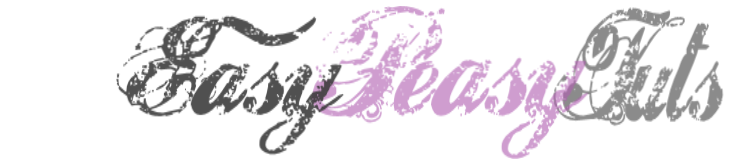

No comments:
Post a Comment